Converting Text to a Table
- Conor Jordan
- Nov 23, 2020
- 1 min read

Ever had a substantial amount of text in a document and wanted a fast way of converting that text into a table? There is a feature in Microsoft Word that allows you to do this. Text divided by commas or tabs can be converted into a table. This is a fast way of putting text in a document into a table without having to copy all of the information into a new table. This is a fast way of creating tables using data.
1. Open a document containing text that is separated by commas or tabs. This is the text that you want to convert into a table.
2. Highlight the text
3. On the Insert tab click on Table and choose Convert Text to Table
1. Choose Commas for Separate Text At
2. Click OK

3. Save the document and leave it open
Converting a Table to Text
It is also possible to convert a table containing text back into text in Microsoft Word. This is a way of saving time and is an efficient way of converting a completed table into text. A table with information can be converted into text. This is useful when you want to extract the information from a table and have it displayed as text.
1. On the Table Tools Layout tab in the Data group, click on Convert to Text

2. Choose Commas
3. Click OK
4. The table is converted to text separated by commas
5. Save the document and close it
For more tips and tricks using Microsoft Word, check out the following links:












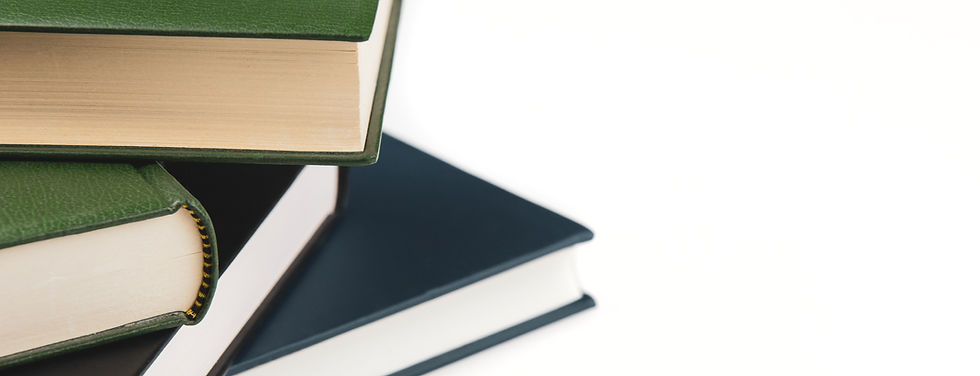

Comments