Database Functions in Excel
- Conor Jordan
- Aug 23, 2021
- 2 min read

Database functions are used to perform calculations based on specified criteria. For instance, the Dsum function can be used to add cells that are above a certain value. Database functions are used when the user only wants to perform calculations on specific cells.
Dsum
This function adds numbers within a database depending on specified criteria. A database in a worksheet is a range of cells that contain numerical information.
1. Create the following table in a blank worksheet:

2. On the Formula tab in the Function Library select Insert Function

3. Select the Database category
4. Choose Dsum
5. Click OK
6. Save the workbook and keep it open

7. Select A3:E10 for the Database textbox
8. In the Field textbox type in D3
9. In the Criteria textbox, select D4:D10
10. Click OK
This function finds the minimum value out of a selected range of cells depending on specified criteria. This is useful as it can find the lowest value from a large selection of cells in a database.
1. On the Formula tab in the Function Library select Insert Function
2. Select the Database category
3. Choose Dmin
4. Click OK
5. Enter the following information into each textbox:
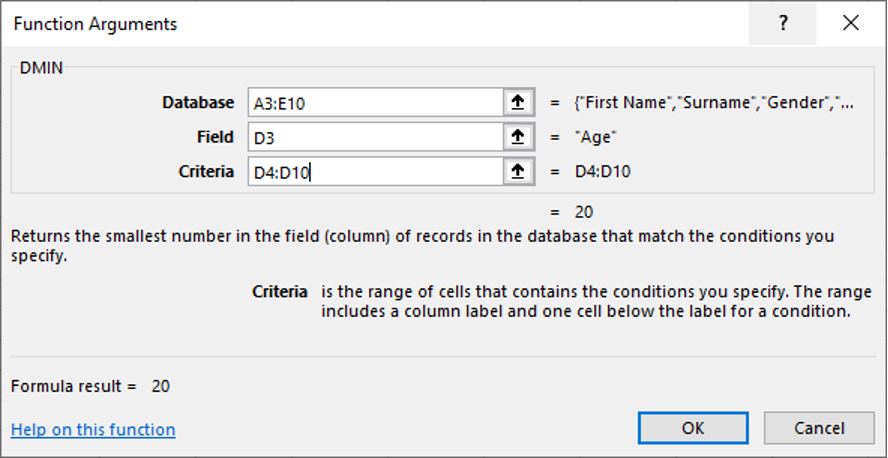
Click OK
This function finds the maximum value out of a range of selected cells in a database. This will be calculated depending on criteria specified in the function e.g. find the maximum value in a range based on certain values.
1. On the Formula tab in the Function Library select Insert Function
2. Select the Database category
3. Choose Dmax
4. Click OK
5. Enter the following information into each textbox:

6. Click OK
Dcount
This function counts the number of cells depending on certain criteria. For instance, if you want to find the range of cells that are below a certain number, this function will count all the cells that are below this specified number.
1. On the Formula tab in the Function Library select Insert Function
2. Select the Database category
3. Choose Dcount
4. Click OK
5. Enter the following information into each textbox:
6. Click OK

This function averages the values in a column in a database that meet specified conditions, e.g. average all of the numbers that are above 30 in a list.
1. On the Formula tab in the Function Library select Insert Function
2. Select the Database category
3. Choose Daverage
4. Click OK
5. Enter the following information into each textbox:
6. Click OK

To learn more about Advanced Excel features, click on the book cover below:











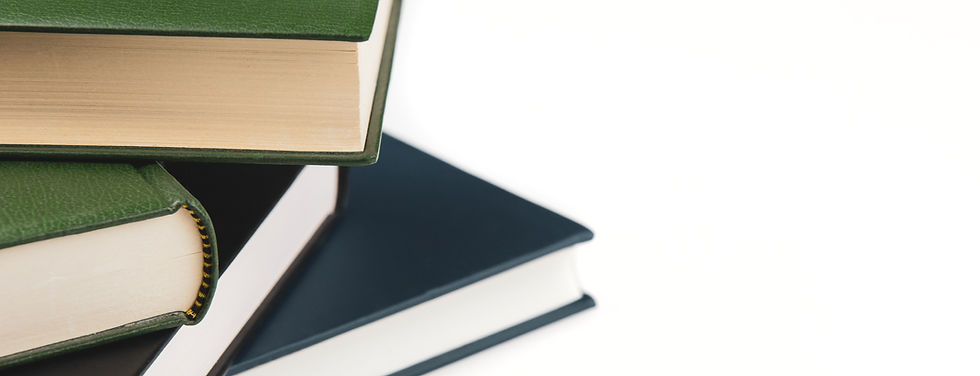

Comentarios