XNPV - Excel Financial Function
- Conor Jordan
- Nov 30, 2021
- 1 min read
Updated: Dec 1, 2021
XNPV - Excel Financial Function

This financial function calculates the Net Present Value of a series of cashflow payments based on a set discount rate. For example, if you want to find the worth of a loan that has a fixed discount rate based on a series of payments made, the XNPV function can calculate the present value of the loan. The dates of payments made, the amount of each payment and the discount rate are included in the calculation.
1. Download the "Enterprise Loan" provided on the left
2. Notice the Discount Rate that is set to 5%
3. The payment dates are displayed alongside the payment amounts on each date
4. Select cell B21. This will be the answer cell where you calculate the Net Present Value based on the information provided
5. On the Formulas tab select Financial and select the formula XNPV

6. For the Rate text box, select B3
7. For the Values text box, select the cell range B5:B20
8. For the Dates text box, select the cell range A5:A20
9. Click on Done
10. The answer will display the Net Present Value of the loan based on the Discount Rate, Payments Made and Dates of Payments
11. Save the workbook and close it










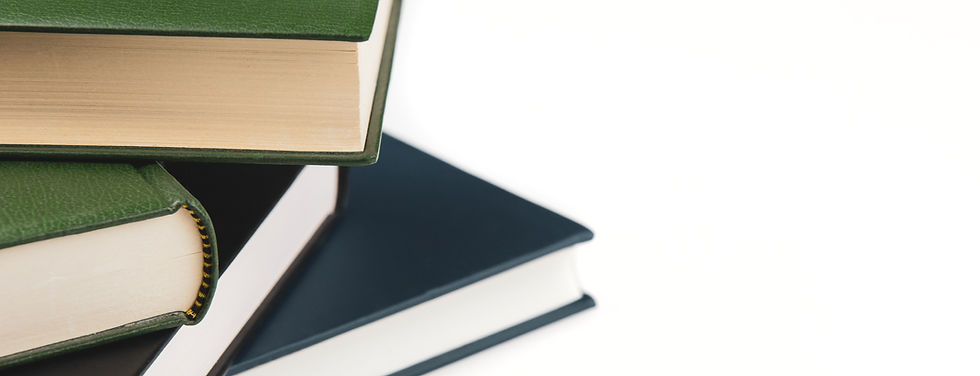

Comentários