Pagination in Microsoft Word
- Conor Jordan
- Nov 20, 2020
- 1 min read

Have you ever wanted a paragraph to end at the bottom of a page but Word wouldn’t let you? Or maybe the last part of a paragraph was displayed on a new page and you wanted to change that.
The Widow/Orphan checkbox stops Word from displaying the last part of a paragraph on a new page (Widow) or leaving the start of a paragraph at the bottom of the previous page (Orphan).
This feature can be used to ensure that text in a document appears together on a page rather than having the start of a paragraph on one page and the rest on the next. It is a useful setting to apply to documents to neaten paragraphs within a multi-page document.
1. Open a multi-page document
2. Open the Paragraph dialog box

3. Click on the Line and Page Breaks tab
4. Uncheck the Widow/Orphan control checkbox
5. Click OK
6. Notice the effects it has on the document. There may be paragraphs beginning at the end of certain pages and the ends of paragraphs beginning on new pages.
7. Open the Paragraph dialog box
8. Click on the Line and Page Breaks tab
9. Click on the Widow/Orphan control checkbox
10. Click OK
11. The control is now on, notice the effect it has on the document.
The paragraphs will be neatly positioned within the multi-page document with full paragraphs ending at the bottom of a document without having a paragraph continue onto a new page.
To learn more advanced word processing techniques, download the eBook:












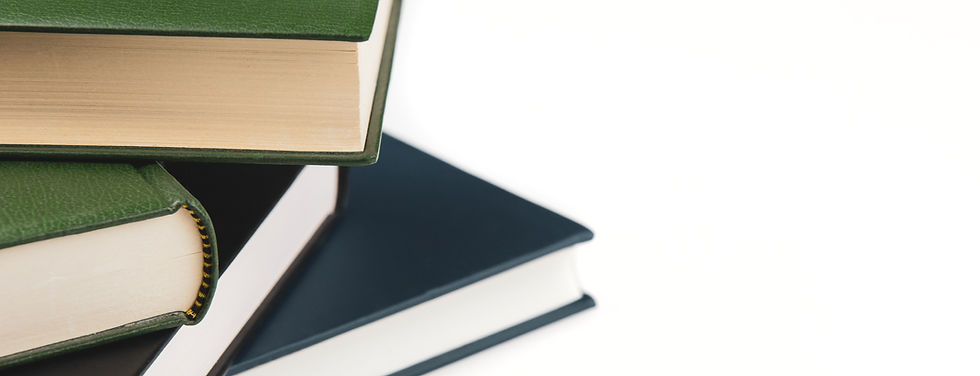

コメント