Screen Recording using PowerPoint
- Conor Jordan
- Nov 19, 2020
- 1 min read

Screen recording can record any activity that takes place on the screen of your computer. This is a useful feature if you want to show how an action is performed step by step. The screen recording can then be displayed in a slideshow. It can be used to give examples of how tasks can be carried out.
1. With a slideshow open, display the slide you want to record the screen from
2. On the Insert tab in the Media group, select Screen Recording
3. Click and drag to select an area to record the screen
4. Click on the Record button
5. Type out the following list:
· Screen recording is a useful feature in PowerPoint
· It can be used to show how actions are performed
· This is an example of screen recording
6. Move the mouse pointer to the top of the screen
7. Click Stop
8. On the slide, press the Play button to playback the recording
9. The recording will play back in full
10. Save the slideshow
To find out more about advanced PowerPoint features, download the eBook today:












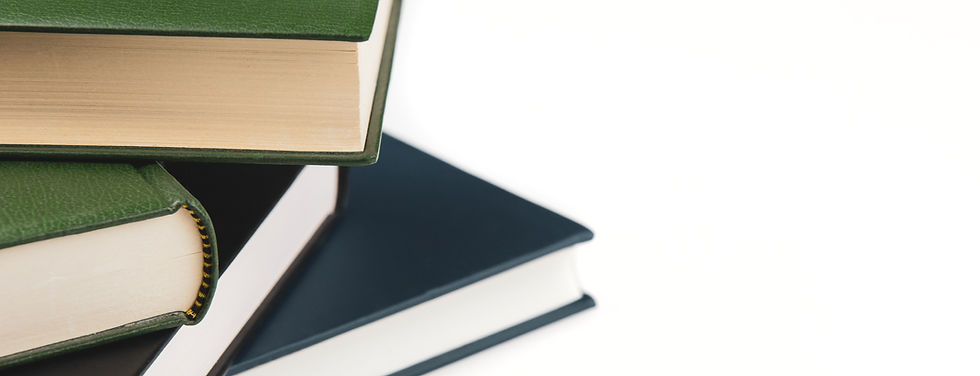

Comments