Table of Figures in Microsoft Word
- Conor Jordan
- Jan 11, 2021
- 1 min read

A table of figures is a list of the pictures or diagrams that is placed after the table of contents. Users can format it according to their own preferences. This can be formatted to suit the style of the document and can make referencing figures in a document easier.
1. Open a new document
2. Insert four photographs into a document
3. Insert a caption for each of the photographs
4. Insert a page break before the first photograph
5. On the References tab in the Captions group, click on Insert Table of Figures

6. Change the Tab Leader to dots
7. Change the Formats to Distinctive
8. Click OK
9. A table of figures will be inserted into the document
10. Save the document
For more information about Advanced Word features click the link below:











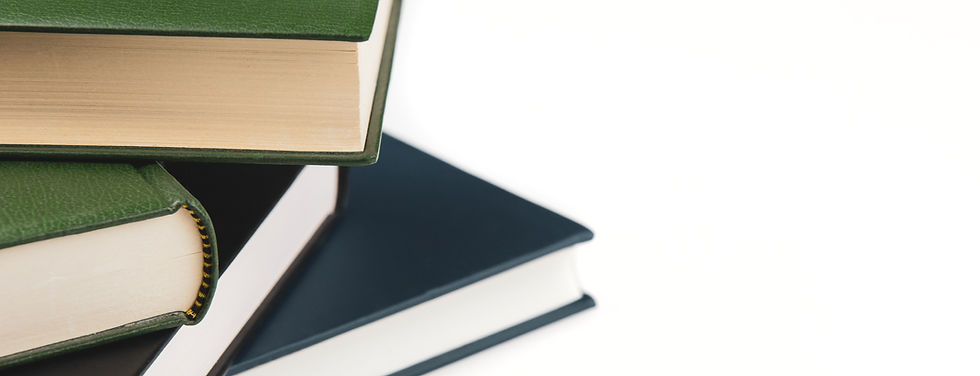

Comments